Table of contents
Adobe Illustrator T shirt design is one of the most powerful and creative ways to express your artistic skills while producing professional, print-ready artwork. Whether you’re designing for your clothing brand, a client, or simply exploring your creativity, Adobe Illustrator gives you complete control over shapes, colors, and typography. In this step-by-step guide, we’ll walk you through everything you need to know — from setting up your workspace to exporting your final T-shirt design for printing.
This comprehensive tutorial is perfect for beginners but valuable even for experienced designers looking to refine their workflow. Let’s dive into the art and process of creating a professional T shirt design in Adobe Illustrator.
Why Choose Adobe Illustrator for T-Shirt Design?
Before jumping into the steps, it’s important to understand why Adobe Illustrator T shirt design is the go-to choice for designers worldwide. Illustrator is a vector-based program, meaning your designs can scale infinitely without losing quality — perfect for T-shirt printing where sharpness and clarity matter most.
Key Benefits of Adobe Illustrator for T-Shirt Design
- Vector graphics ensure crisp print quality at any size.
- Precise control over paths, shapes, and typography.
- Easy color management for screen printing or digital printing.
- Seamless file compatibility with printers and other Adobe tools.
- Powerful tools like the Pen Tool, Pathfinder, and Clipping Masks to refine your artwork.
With these advantages, Adobe Illustrator T shirt design allows you to create professional results that look just as good on fabric as they do on screen.
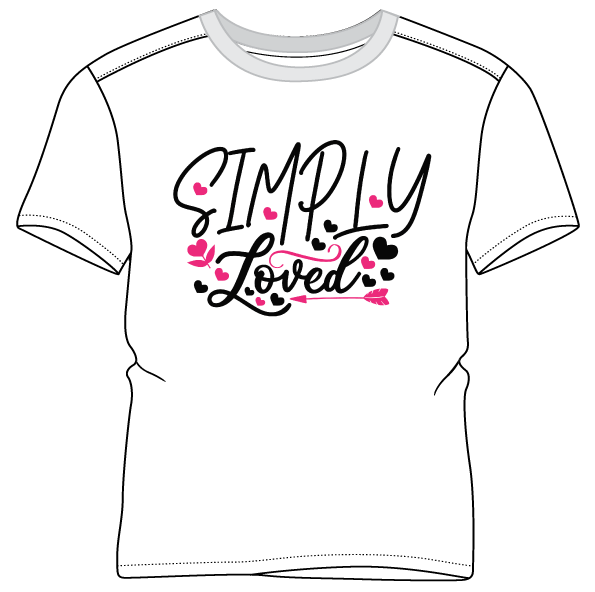
Step 1: Setting Up Your Adobe Illustrator Workspace
Every great design starts with a solid foundation. To begin your Adobe Illustrator T shirt design, open Illustrator and create a new document.
Recommended Settings
- File → New
- Width: 12 inches
- Height: 16 inches (standard T-shirt design size)
- Color Mode: CMYK (for print)
- Resolution: 300 DPI
- Units: Inches
- Name your file clearly, such as “Tshirt_Design_Template.ai.”
These settings will ensure your Adobe Illustrator T shirt design is print-ready and maintains professional quality throughout the process.
Step 2: Understanding the Design Concept
Before touching any tools, take time to think about your concept. A successful Adobe Illustrator T shirt design begins with a clear idea. Are you designing a logo-based tee, an illustrative artwork, or a typography-focused shirt?
Tips for Concept Development
- Research trends: Look at current fashion and graphic design trends.
- Sketch ideas: Use paper or digital sketches before finalizing your concept.
- Define your audience: Who will wear your design — teens, athletes, gamers, or eco-conscious consumers?
- Choose your message: Whether humorous, artistic, or promotional, your design should communicate something clearly.
Once you have a solid direction, you’re ready to bring your vision to life inside Adobe Illustrator.
Step 3: Creating Your T-Shirt Template
A T-shirt template helps visualize how your design will appear on the fabric. For your Adobe Illustrator T shirt design, you can download a free mockup or draw a basic T-shirt outline using the Pen Tool.
How to Make a Simple Template
- Draw a T-shirt shape with the Pen Tool (P) or use a pre-made vector file.
- Lock the layer (Layer → Lock).
- Create a new layer above it for your artwork.
This step gives you a clean workspace to focus on your design without altering the shirt outline.

Step 4: Drawing and Designing Your Artwork
This is where the creative magic happens. Your Adobe Illustrator T shirt design should combine visual impact with clarity. Illustrator offers several tools to help bring your idea to life.
Essential Illustrator Tools for T-Shirt Design
- Pen Tool (P): Create custom shapes and outlines.
- Shape Tools: Perfect for geometric elements like circles, stars, or rectangles.
- Brush Tool (B): Great for hand-drawn effects.
- Pathfinder Panel: Combine or subtract shapes for unique forms.
- Type Tool (T): Add custom text or slogans.
Pro Tip:
When designing for print, use solid colors or limited gradients, as too many color transitions can complicate screen printing.
Keep in mind: a balanced composition and strong focal point will make your Adobe Illustrator T shirt design stand out.
Step 5: Choosing the Right Colors
Color selection can make or break your design. When creating your Adobe Illustrator T shirt design, always work in CMYK mode for accurate print reproduction.
Best Practices for Color Use
- Use Pantone colors for screen printing accuracy.
- Keep a limited palette — 2 to 5 colors often work best.
- Check contrast between design and T-shirt color.
- Use Illustrator’s Recolor Artwork feature to experiment quickly.
Pro Tip:
Preview your design on both light and dark shirt backgrounds to ensure visibility. Adjust hues or add outlines if necessary.
Step 6: Working with Typography
Typography is a powerful design element. If your Adobe Illustrator T shirt design includes text, make sure it’s clear, bold, and matches your brand’s tone.
Typography Guidelines
- Choose legible fonts even at smaller sizes.
- Avoid using too many font styles in one design.
- Convert text to outlines before printing (Type → Create Outlines).
- Adjust spacing and alignment for visual balance.
You can also experiment with effects such as Warp, Envelope Distort, or 3D Extrude & Bevel to give your typography a dynamic look.

Step 7: Adding Texture and Effects
To give your Adobe Illustrator T shirt design a professional or vintage feel, consider adding textures or distress effects.
Popular Techniques
- Use Opacity Masks for a faded look.
- Overlay vector grunge textures for a distressed effect.
- Apply blend modes (Multiply, Overlay) to add depth.
- Use clipping masks to fit textures within specific shapes or text.
Subtle effects can elevate your design while maintaining print clarity.
Step 8: Checking Print Readiness
Before exporting, verify that your Adobe Illustrator T shirt design meets all print requirements.
Checklist for Print-Ready Artwork
- All text converted to outlines.
- Strokes expanded to shapes.
- No hidden or unnecessary layers.
- Colors defined in CMYK or Pantone.
- File size and dimensions match your printer’s requirements.
Keeping your file organized ensures a smooth transition from screen to fabric.
Step 9: Exporting Your Design for Printing
When your Adobe Illustrator T shirt design is complete, export it in a format your print provider accepts — typically AI, PDF, EPS, or SVG.
Export Steps
- Save your master file (.AI).
- Go to File → Save As → PDF (or EPS).
- Choose “Preserve Illustrator Editing Capabilities” if needed.
- Confirm that the color mode and bleed settings match printer specs.
Your exported file will be high-quality and ready for production, ensuring every line and color prints perfectly.
Step 10: Using Mockups to Showcase Your Design
A mockup helps visualize and market your Adobe Illustrator T shirt design before printing. You can use realistic templates in Photoshop or online mockup generators.
Why Use Mockups?
- Helps clients preview designs.
- Allows testing color combinations.
- Useful for online stores or social media promotion.
By placing your Illustrator artwork on a mockup, you can impress clients and build trust in your design skills.
How to Start a Custom Print Clothing Line: Step-by-Step Guide
Bonus: Tips for Successful Adobe Illustrator T-Shirt Design
To make your designs stand out, consider these professional insights:
- Simplify your message — Less is often more in T-shirt art.
- Understand printing methods — Screen, DTG, or heat transfer may affect your color and detail choices.
- Use vector-based logos and icons — Avoid raster images for crisp results.
- Create for versatility — Design variations for different shirt colors or sizes.
- Stay consistent with branding — Match typography, colors, and style to the brand identity.
Consistency and simplicity are key traits of a successful Adobe Illustrator T shirt design.
Common Mistakes to Avoid
Even experienced designers can fall into traps when working on Adobe Illustrator T shirt design projects. Here are common errors and how to avoid them:
- Using RGB colors: Always design in CMYK for print accuracy.
- Ignoring bleed and margins: Allow space so no details are cut off.
- Overcomplicating the design: Too many details can blur in print.
- Not converting text to outlines: Fonts may not appear correctly when opened on other systems.
- Forgetting to check scale: Print size differs from screen appearance — always proof your measurements.
By avoiding these pitfalls, you’ll save time and produce professional-quality results.
Conclusion:
Creating an Adobe Illustrator T shirt design is more than just arranging graphics and text — it’s about telling a story through wearable art. With the right setup, thoughtful concept, and attention to print details, you can produce designs that look amazing and sell well.
Adobe Illustrator remains the industry standard because it empowers designers to blend creativity with precision. Whether you’re crafting your first T-shirt or launching an apparel line, this step-by-step guide to Adobe Illustrator T shirt design gives you all the knowledge you need to bring your ideas to life.
👕 Boost Your Brand with These Free Open-Source T-Shirt Templates! 👕