Table of contents
Canva T shirt design has become one of the most accessible ways for creators, entrepreneurs, and everyday users to make unique apparel without needing advanced design skills. Whether you’re planning to start a print-on-demand business or just want to design custom shirts for fun, Canva offers an intuitive platform that simplifies the entire process. With drag-and-drop features, pre-made templates, and a vast library of design elements, it’s no wonder Canva is a go-to tool for T-shirt design enthusiasts around the world.
In this article, we’ll explore everything you need to know about Canva T shirt design—from creating your first artwork to preparing your files for print-on-demand platforms like Printful, Printify, and Redbubble. By the end, you’ll know how to turn your creative ideas into sellable, professional-quality designs.
What Makes Canva Ideal for T-Shirt Design?
Canva’s user-friendly interface and extensive design library make it perfect for T-shirt creation. Unlike complicated software such as Adobe Illustrator or Photoshop, Canva eliminates the learning curve, allowing anyone to create appealing designs within minutes.
When it comes to Canva T shirt design, here’s what sets it apart:
- Ease of Use: Drag-and-drop functionality makes it simple to position text, images, and graphics.
- Free and Paid Elements: Canva offers thousands of free fonts, shapes, icons, and images, with even more options in the Pro version.
- Pre-Made Templates: Ready-made T-shirt templates help you get started quickly.
- Transparent Backgrounds: Canva Pro allows you to export designs with transparent backgrounds, which is essential for high-quality T-shirt printing.
- High-Resolution Downloads: You can export at 300 DPI, ensuring print-ready designs.
These features make Canva a perfect platform for both beginners and experienced designers looking to streamline their T shirt design process.
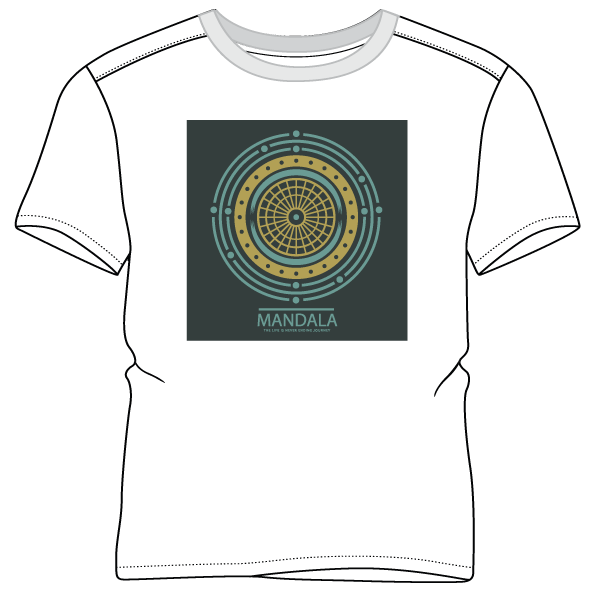
Getting Started: How to Create Your First Canva T Shirt Design
Creating a T-shirt design in Canva is simple, but following best practices will help you produce professional-looking results.
Step 1: Set the Right Canvas Size
Before you start designing, choose the proper dimensions. Most print-on-demand platforms recommend a 4500 x 5400 px canvas for optimal print quality. To set this up in Canva:
- Go to Custom Size and enter the width and height in pixels.
- Make sure the background is transparent or white.
Step 2: Choose a Template or Start from Scratch
Search for “T-shirt design” in Canva’s template library to explore hundreds of pre-made options. Alternatively, start with a blank canvas to unleash your creativity.
Step 3: Add Text and Graphics
Use the Text tool to add slogans or quotes. Choose readable fonts and adjust spacing to ensure balance. Then, explore Canva’s “Elements” tab to find icons, shapes, and illustrations that match your T-shirt theme.
Step 4: Play with Colors
Color psychology matters in T-shirt design. Use Canva’s palette generator to find color combinations that evoke emotion or fit your brand identity.
Step 5: Export Your Canva T-Shirt Design
When your design is complete, click Download, choose “PNG,” and enable “Transparent Background.” This ensures that your design looks perfect when printed on any T-shirt color.

Best Practices for Canva T Shirt Design
To ensure your Canva T shirt design looks great when printed, keep these best practices in mind:
- Use High-Contrast Colors: Avoid light colors on light shirts or dark designs on dark shirts.
- Check the Bleed Area: Keep key design elements away from edges to avoid cutting or cropping issues.
- Mind the Resolution: Always export at 300 DPI to maintain sharpness.
- Limit Fonts: Stick to 1–2 font types per design for consistency.
- Keep It Simple: Bold, clear designs often sell better than overly detailed artwork.
- Test Print: Order a sample before launching your shirt to ensure colors print as expected.
These tips apply across all print-on-demand platforms, helping you create professional, market-ready designs.
Using Canva T Shirt Design for Print-on-Demand
Print-on-demand (POD) services let you sell custom T-shirts without inventory or upfront costs. Canva integrates smoothly into the POD workflow, allowing you to design, download, and upload your creations easily.
Here’s how to use your Canva T shirt design with popular POD platforms:
1. Printful
- Download your design from Canva as a transparent PNG.
- Upload it to Printful’s product editor.
- Position it on your shirt mockup, adjust sizing, and preview before publishing.
2. Printify
- Create an account and choose a print provider.
- Upload your Canva design to a T-shirt product.
- Adjust placement and colors to ensure accuracy.
3. Redbubble, Teespring, and Zazzle
- Each platform allows direct upload of designs.
- Use Canva’s 4500×5400 px files for optimal fit.
- Preview and adjust for different apparel types.
Using Canva in your print-on-demand workflow reduces design costs and accelerates your launch process—perfect for entrepreneurs testing new ideas or trends.

Creative Ideas for Canva T Shirt Design
If you’re wondering what to create, here are some Canva T shirt design ideas that are popular in the print-on-demand market:
- Inspirational Quotes: Motivational phrases with stylish fonts.
- Minimalist Designs: Simple shapes, icons, and text combinations.
- Funny Sayings: Witty one-liners that attract humor lovers.
- Pop Culture References: Designs inspired by trending memes or phrases (ensure copyright compliance).
- Pet Lovers’ Tees: Cute illustrations of dogs, cats, and animals.
- Niche Interests: Gaming, fitness, travel, or eco-friendly themes.
- Custom Name Shirts: Personalized T-shirts for families, teams, or events.
You can mix Canva’s templates with custom elements to make your T-shirts stand out in a crowded marketplace.
Canva Pro Features That Boost Your T-Shirt Designs
While Canva’s free version is powerful, Canva Pro unlocks features that make designing for print-on-demand even easier:
- Brand Kit: Store logos, brand colors, and fonts for consistent designs.
- Magic Resize: Instantly adapt your T-shirt design for other products like hoodies, mugs, or tote bags.
- Background Remover: Remove image backgrounds with one click.
- Premium Elements: Access exclusive graphics, fonts, and icons.
- Folders: Organize your designs for multiple product collections.
These tools save time and enhance creativity, especially if you’re running a business and managing multiple designs.
Avoiding Common Mistakes in Canva T Shirt Design
Even the best designers make mistakes. Here are common pitfalls to watch out for when creating your Canva T shirt design:
- Using Copyrighted Material: Never use trademarked logos or copyrighted images. Stick to Canva’s licensed elements or create original graphics.
- Overcrowding Your Design: Less is often more—keep your layout balanced and readable.
- Poor Font Choices: Avoid overly decorative fonts that are hard to read.
- Ignoring Shirt Colors: Always preview how your design looks on various T-shirt colors.
- Forgetting the Print Area: Ensure all important elements fit within the printable zone defined by your POD platform.
Avoiding these errors ensures that your designs print beautifully and meet marketplace standards.
How to Market and Sell Your Canva T Shirt Designs
Once you’ve created your Canva T shirt design, it’s time to showcase it to the world. Marketing is key to generating consistent sales.
Here are strategies to promote your T-shirt business effectively:
1. Build an Online Store
Use Shopify, Etsy, or Redbubble to host your products. Upload high-quality mockups directly from Canva to attract customers.
2. Leverage Social Media
Share your designs on Instagram, TikTok, and Pinterest. Use Canva to create branded posts and short videos that highlight your T-shirts in real-life scenarios.
3. Run Ads
Invest in small-scale ads on Facebook or Instagram targeting specific audiences—like fitness enthusiasts, gamers, or coffee lovers—depending on your design niche.
4. Collaborate with Influencers
Send free T-shirts to micro-influencers who can promote your brand to their followers.
5. Collect Feedback and Iterate
Customer feedback helps refine your designs and product selection for future collections.
With consistent effort and high-quality designs, Canva can become your secret weapon for building a successful print-on-demand T-shirt business.
How to Create a TShirt Design Logo That Sells Fast
Scaling Your Canva T Shirt Design Business
After you’ve launched a few successful designs, you can scale your business by:
- Expanding into new niches or holidays (like Christmas or Pride Month).
- Offering bundle discounts or limited editions.
- Hiring freelancers to help with marketing or fulfillment.
- Building a loyal audience through newsletters or social media engagement.
Scaling gradually ensures sustainable growth and keeps your quality consistent.
Conclusion:
Canva T shirt design offers a powerful and simple way to turn your creative ideas into wearable art. With Canva’s easy-to-use tools and integration with print-on-demand services, anyone—from beginners to seasoned designers—can create and sell T-shirts without technical hurdles or large investments.
By mastering the basics, following best practices, and using Canva Pro features, you can design high-quality shirts that not only look great but also sell. Whether you’re creating a fun shirt for yourself or launching a full-scale apparel brand, Canva gives you the tools to make it happen—one T-shirt at a time.
✨ Get Inspired — Download Our Free Open-Source T-Shirt Collection! 💡